| Question / Issue |
 |
| How can I sync my iPhone folders with my IMAP email account? |
| Answer / Solution |
 |
We highly recommend configuring your iPhone to sync your various IMAP folders. Below are the steps to do so.
- Within the "Mail, Contacts, Calendars" settings window, select the account that you just added.
- Under "IMAP", select your Account.
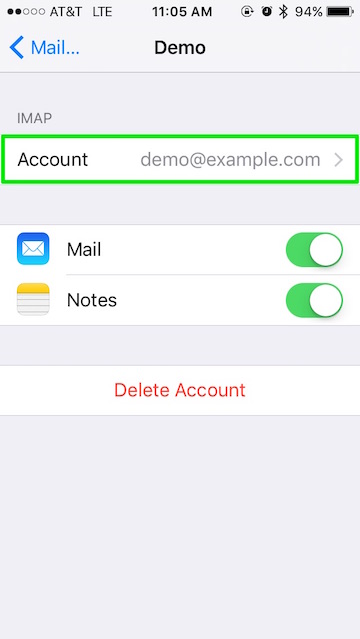
- Within the accounts settings, select "Advanced":

- You should now be at the screen below:
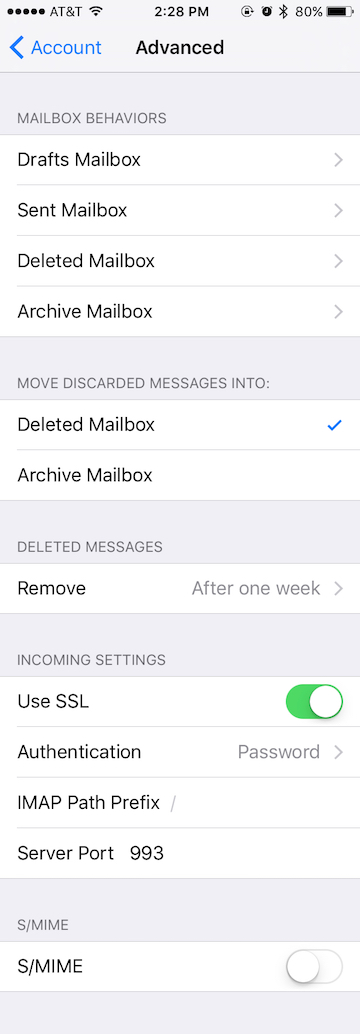
- Under "MAILBOX BEHAVIORS", select the first item ("Drafts"), then select the appropriate folder under "ON THE SERVER". Here's an example for the Drafts folder:
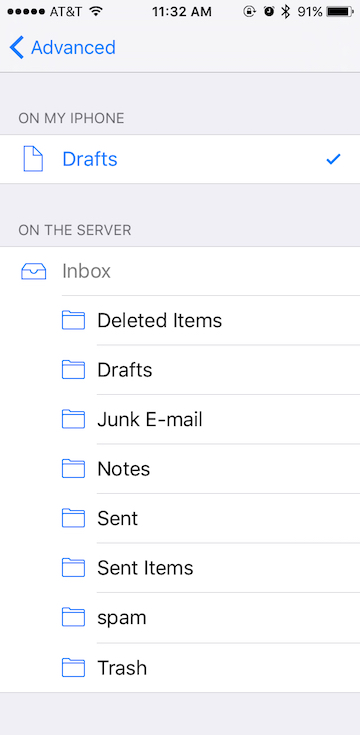
- Now repeat this step for "Sent Mailbox" and "Deleted Mailbox". Ignore the "Archive Mailbox", it won't be used.
- Last step! Make sure "Deleted Mailbox" is selected under "MOVE DISCARDED MESSAGES INTO". This will ensure deleted messages go to the Deleted Mailbox folder.
- That's it! You should be all set now! Enjoy your email.
|